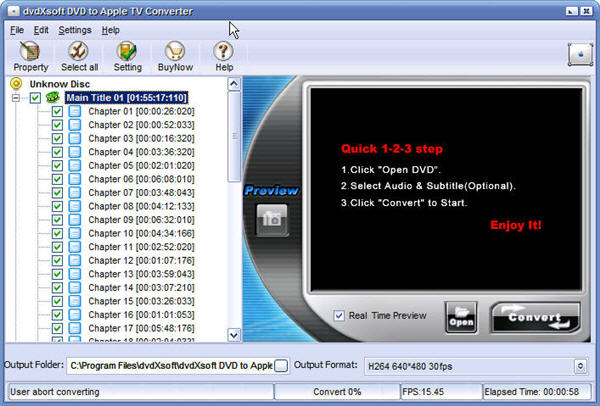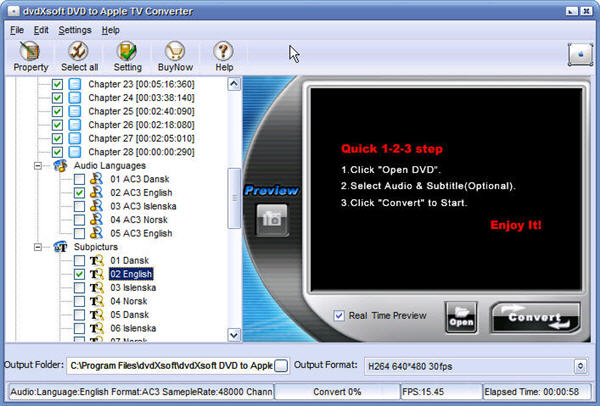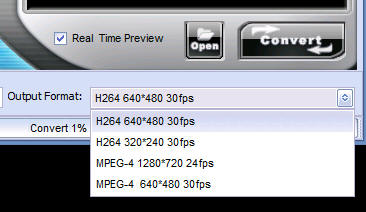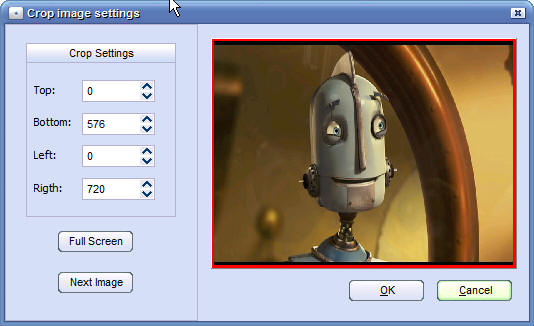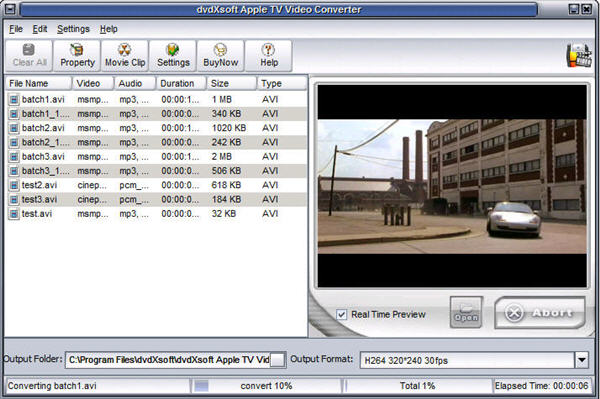Before convert DVD to Apple TV or convert AVI, WMV, MPEG, RM, Divx, MOV, XviD, RMVB, DVR-MS, ASF, MPG to iTune, let's take a look at the video formats which the Apple TV plays.
Video formats supported: H.264 and protected H.264 (from iTunes Store): 640 by 480, 30 fps, LC version of Baseline Profile; 320 by 240, 30 fps, Baseline profile up to Level 1.3; 1280 by 720, 24 fps, Progressive Main Profile. MPEG-4: 640 by 480, 30 fps, Simple Profile.
Audio formats supported: AAC (16 to 320 Kbps); protected AAC (from iTunes Store); MP3 (16 to 320 Kbps); MP3 VBR; Apple Lossless; AIFF; WAV.
Part1: How to convert DVD to Apple TV.(Windows)
Part2: How to convert video files to Apple TV.(Windows)
(1) Convert DVD to Apple TV video & rip DVD to Apple TV audio(Windows)
1. First download ‘DVD to Apple TV Converter for windows’ (the latest version) from here, install and run it, for more features about it, you can refer here.
2. If you already have your DVD in DVD drive, the program will automatically detect and load it, otherwise please insert the DVD you'd like to convert to the DVD drive.
3. Click 'File' menu and 'Open DVD', or directly hit 'Open' button to load the DVD.
4. Select the movie title you want to convert, the main movie(the longest title) will be selected by default, you can choose by just tick the checkbox. Also you can expand the movie title by click on it to select the chapters you want to convert, you have the full control.
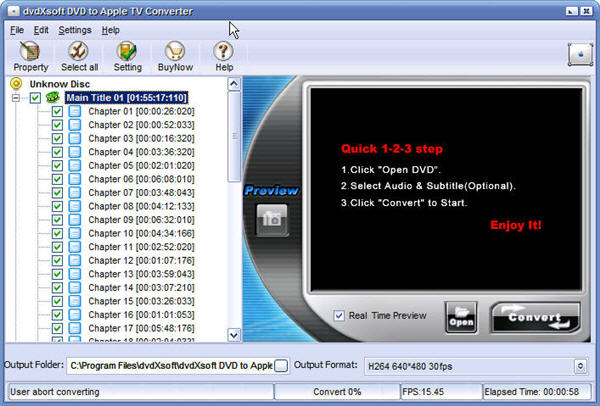
5. Select the audio language and subtitles you want to use, scroll download the vertical slide bar, you should be able to see it.
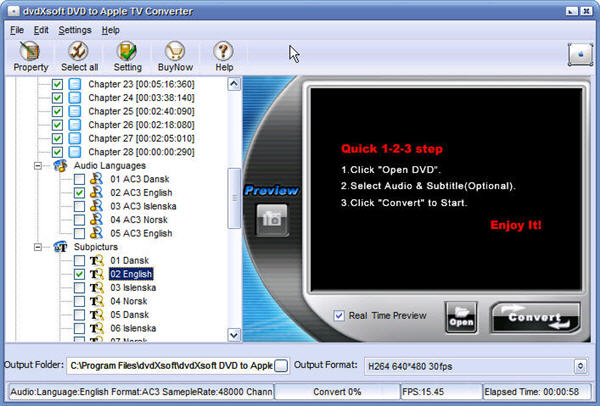
6. Start Conversion
After all the things done, click the ‘start’ button to start the conversion.
Note: you can click on 'Abort' anytime if you want to stop the conversion.
7. Optional parameters settings
* Set output formats
Choose the target file format from 'output format'. The software supports converting DVD to Apple TV H264 640*480 30 fps, H264 320*240 30fps, MPEG-4 1280*720 24fps, MPEG-4 640*480 30fps.
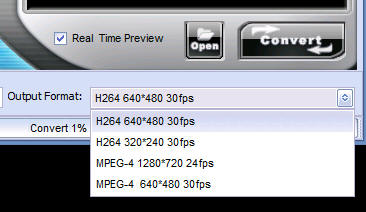
*Crop the movie
If you want to crop the movie to fit your own appetite, you can go to settings->crop settings, you can set the value as you like, this function is very useful when you want to crop widescreen DVDs to be fullscreen.
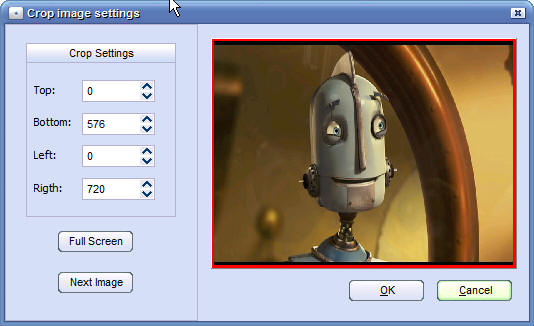
* Set the output folder
Click on the little icon in output folder or go to settings->set output folder
* More parameters
Click 'Setting ->Advanced settings', here you can choose different profile, video/audio bitrate, disable video/audio, aspect ratio, frame/sample rate, turn off screensaver when converting, shutdown computer after conversion so you don't need to wait etc.
8. After ripping, transfer the converted files to iTunes video library, and then sync to your Apple TV, you can enjoy now!
This is the picture we took when watching the converted DVD movie on Apple TV.

(2) Step by step convert movies to Apple TV video (H.264, MP4, MPEG-4) and Apple TV audio (AAC, MP3), AVI to Apple TV, MPEG to Apple TV, WMV to Apple TV, MOV to Apple TV, DivX to Apple TV, Xvid to Apple TV, DVR-MS to Apple TV, RM to Apple TV, RMVB to Apple TV, ASF to Apple TV, AVS to Apple TV, MPG to Apple TV, AVS to Apple TV, FLV to Apple TV, MKV to Apple TV, NSV to Apple TV, OGG to Apple TV, OGM to Apple TV, TIVO to Apple TV, 3GP to Apple TV.(Windows)
1. Free download 'Apple TV Video Converter for Windows'(latest version)' from here, install and run it. For more features about it, you can refer here.
2. Click 'Open' button or simply drag and drop to load the video file(s) you'd like to convert. The Apple TV video converter software supports batch conversion mode, you don't need to wait one by one.
3. Hit 'Convert' button to start converting video to Apple TV.
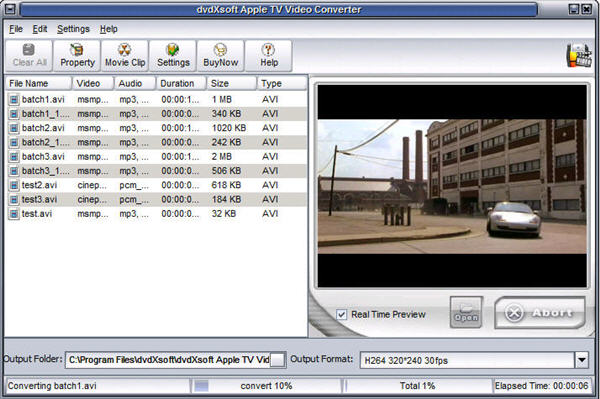
4. Transfer the converted video or audio files to iTunes and put them on Apple TV.