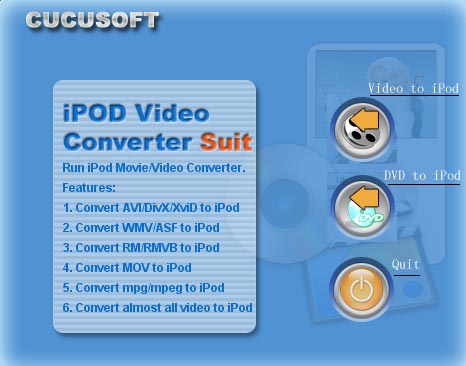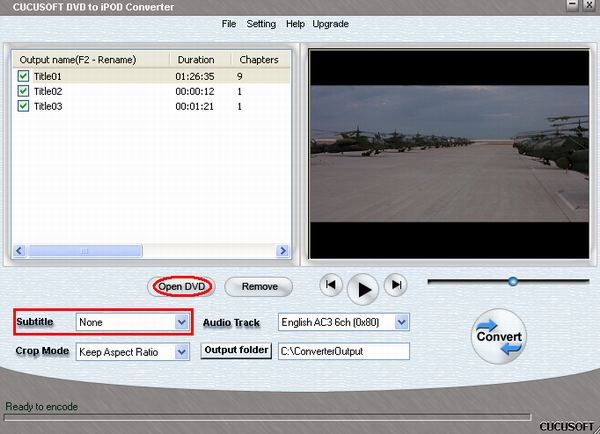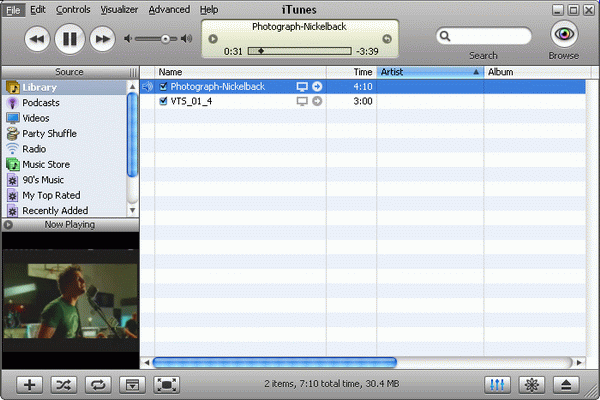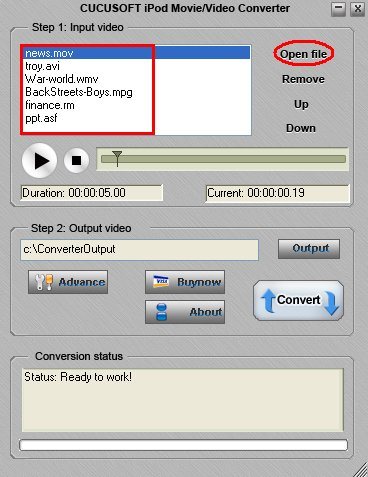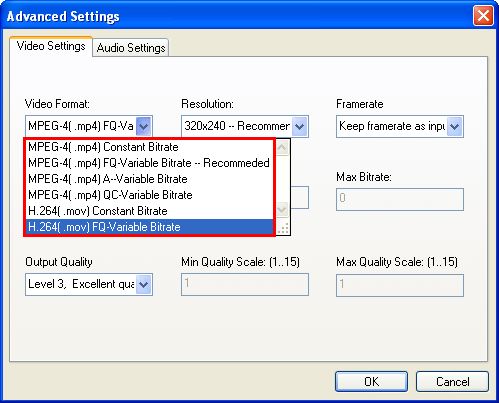The article includes two parts.
Part 1: Rip DVD movie to iPod (Windows)
Part 2: Convert AVI, WMV, MPEG, RM, RMVB, ASF, MOV, DivX, XviD, MPG to iPod MP4 or H264 format (Windows)
How to rip DVD to iPod (Windows)
1. Download the latest version DVD to iPod Converter + iPod Movie/Video Converter Suite, and install it. You can download about it by referrring here.
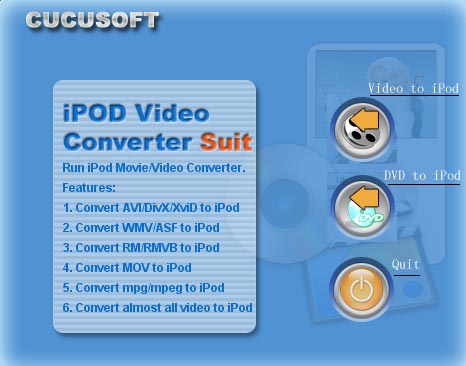
2. Run the DVD to iPod Converter, load your DVD by clicking 'Open DVD' button or choosing 'Open DVD' from 'File' drop down menu. One or several titles appear in the list after loading DVD.
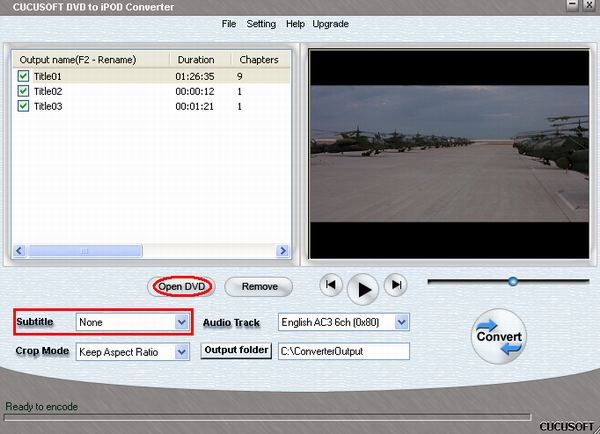
3. As usual, the longest title is the main file of the movie. You can remove the title you don't like to convert by unchecking the title. Set 'Subtitle', 'Audio Languages' to what you like.
4. To 'Output Folder', Enter the full pathname or choose the path where you want to save your video files by clicking the related button.
5. Click 'Convert' button to start the iPod DVD conversion.
6. Find the .mp4 file that DVD to iPod converter created and drag it into your iTunes library, or select 'Add File to Library' from the 'File' menu and select the encoded movies. Now you can watch it with iTunes or Quicktime Player on your PC.
Tips: Download iTunes 7+quicktime Player package from http://www.apple.com/quicktime/download/win.html
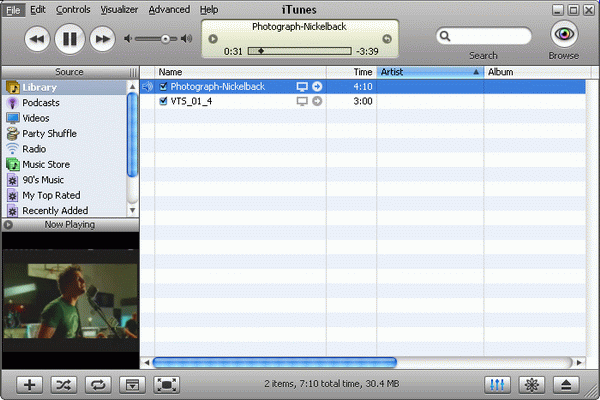
7. Load the MP4 files to iPod by clicking 'File -> Update iPod'. Now, you can enjoy the movies on your fifth generation video iPod anywhere and anytime.
Part 2. How to convert iPod video, such as AVI to iPod, WMV to iPod, MPEG to iPod, RM to iPod, RMVB to iPod, ASF to iPod, MPG to iPod, DivX to iPod, XviD to iPod video using "cucusoft iPod Video Converter + DVD to iPod Suite". (Windows)
1. Download the latest version iPod Video Converter + DVD to iPod Converter Suite, and install it. For more features about it, visting here
Related download
* To convert RM/RMVB real media files to iPod, Maybe need to install Realplayer:
http://www.real.com/freeplayer/?rppr=rnwk
* To convert WMV, ASF to iPod, Maybe need to install Windows Media Player:
http://www.microsoft.com/windows/windowsmedia/default.mspx
2. Run iPod Video converter component. And load the video files you'd like to convert by clicking 'Open file' button.
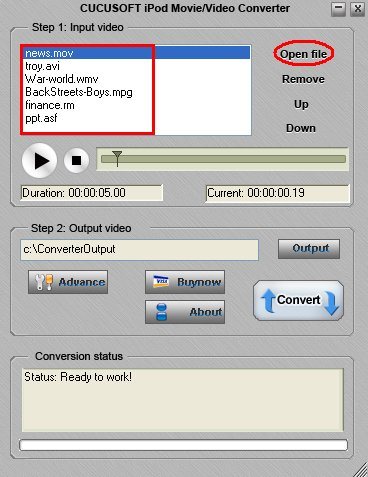
Click 'Output' and choose the pathname where you want to save your video files. Click 'Convert' to start converting video to iPod MP4 or H264 files.
Tips: Before converting, you can click 'Advance -> Video settings' to set 'Video format', 'Resolution', 'Framerate', 'Output Quality'. If you'd like to convert video to H264 files, please set 'Video format' to 'H.264 FQ Variable Bitrate'. 'MPEG4(.mp4) FQ Variable Bitrate' is the default value. Certainly, you can also set 'Audio Bitrate', 'Channels', 'Sample Rate' and 'Volume' in 'Audio Settings' page.
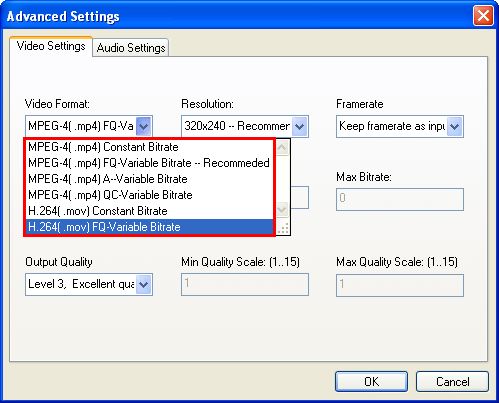
As usual, we set "Resolution" as "320x240" (i.e. default settings), certainly you can also choose other video sizes you like.
3. After converting, you can open the output folder to check and play the iPod video files (.mp4 or .mov) using Quicktime Player (Freeware, Quicktime Player+iTunes downloading address http://www.apple.com/quicktime/download/win.html ).
4. Transfer the iPod videos to iTunes by draging or clicking "File -> Add File to Library". Now, you can enjoy them on iTunes. Then hit "File -> Update iPod" to sync to your iPod.
Troubleshootings (Windows)
1. Why occour a message: 'MPEG2Dec: Error during decoder initialisation' or 'unable to read from E:\VIDEO_TS\vts_01_1.vob' everytime I put any DVD in?
First, Check that you select the correct DVD driver. If not, please select the correct DVD driver path.
Second, quite a few users encountered this error and have solved by using PQ DVD to iPod Video Converter or dvdXsoft DVD to iPod Ripper, Xilisoft DVD to iPod Converter. Plz download to try out.
2. Audio is out of sync with the video or no audio
There are several posts which says audio is out of sync with the video or no audio at all when they used videora ipod converter, cucusoft dvd to ipod converter or pqdvd dvd to ipod video converter. It seems that there is no software can work well for ALL users and ALL DVDs.
In fact, you might as well resolve the problem trying the following one by one.
A. DVD to iPod Converter: Click "Setting -> Input settings".
(a) Check "Audio/Video Synchronisation".
(b) Set "Deinterlace filter" to "None".
(c) Set "Output frame rate" to other values.
B: iPod Video Converter: Click "Advance", change 'framerate' to 23.976 or 29.97 in 'Video settings'.
If it doesn't work, might as well change a DVD movie to test. If still doesn't work, try another softwares like PQ DVD to iPod Video Converter or Xilisoft DVD to iPod Converter.
Load your DVD movie, set the mode you'd like to rip, and Click 'Record it'.
3. Still doesn't Work
iPod official support page: http://www.apple.com/support/ipod/
iTunes official support page: http://www.apple.com/support/itunes/