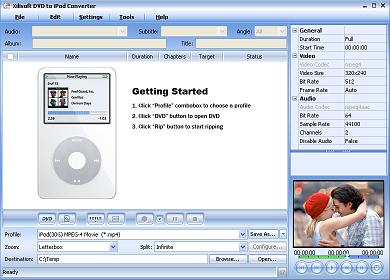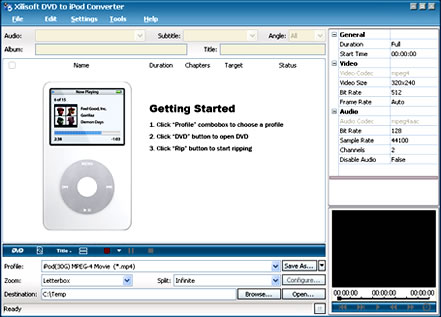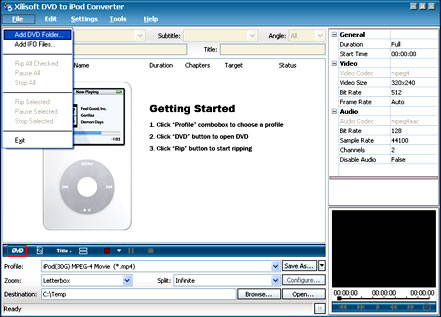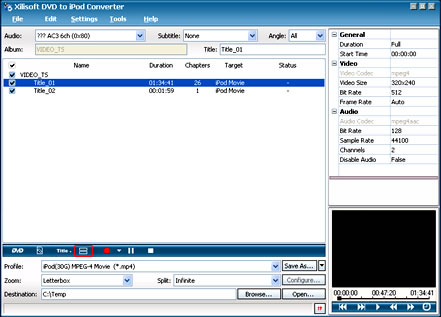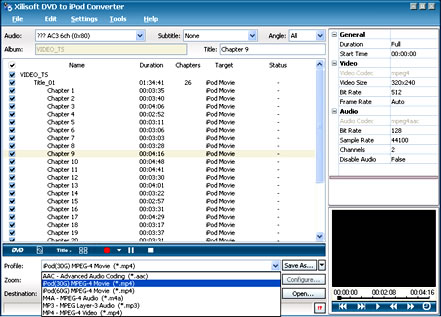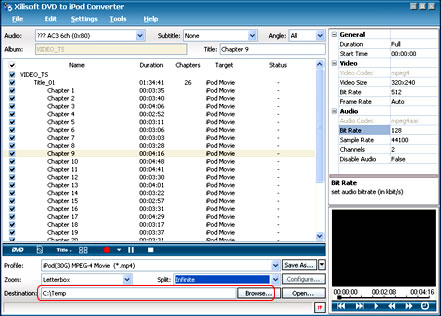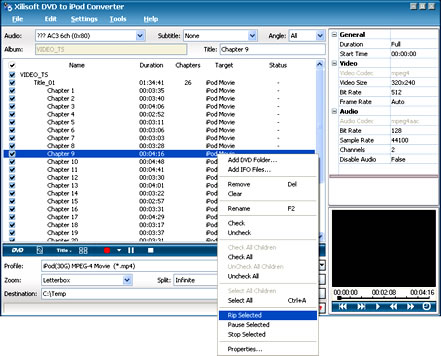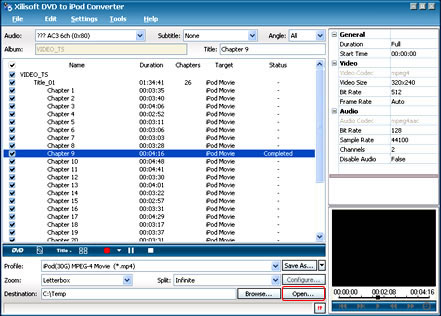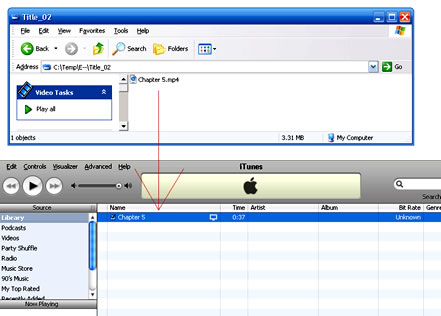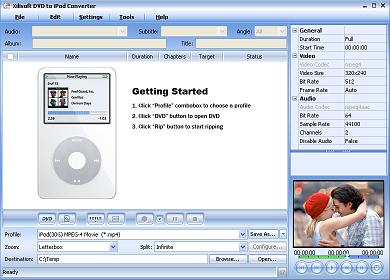This document will show you how to convert DVD movies and other popular video formats to iPod format and the easy way to put DVD on iPod. After these jobs, you can joyfully enjoy the DVD movie on the iPod.
1. First of all, please download Xilisoft DVD to iPod suite.
Please run Xilisoft DVD Ripper. Load your DVD into the program. For more details about this job, please read the instruction for DVD Ripper. After it is loaded, please select AVI as output format. We recommend AVI as output format because it is more stable and the ripping speed is always faster than mpeg format.
2. And then, please open “Output Settings” in the “Settings” menu. You must select a codec for AVI output. You’d better select Xvid codec, from which you can get better output quality and smaller file size. If you have no Xvid codec on your PC, please download it from http://www.xvidmovies.com/codec. It is free.
3. After you click “OK”, the program will return to the main interface. Now please just click “Encode” button to start ripping your DVD. If you do not want to get whole DVD ripped, you can just rip a chapter or a clip of DVD by the certain items in the “File” menu. And the output files will be found in the “Output Folder” you select.
4. It will take half of the duration time to rip whole DVD. After the ripping process is done, please run Xilisoft iPod Video Converter and load the output AVI file into the program. Highlight your file in the program, and select “Profile” and “Destination” for it. The output file will be found in the “Destination” folder you set. And “C:\Temp” will be the default one.
5. There are four options in the “Profile” box; one is for iPod audio format (MP3); the other three options are for video outputs in different quality.
Generally speaking, we recommend the default setting, “iPod Video Format”, which will produce medium quality in proper size.
Actually, while you select different output option, the settings will be modified automatically.
6. After you decide everything, please just click “Encode” to start the conversion to iPod format.
( ** If you just want to convert your video formats, such as DivX, MPEG, AVI etc to iPod MP4, you only need to download Xilisoft iPod Video Converter to help you.)
What to do next? Just enjoy your DVD on the iPod.
Recently, Xilisoft company just released Xilisoft dvd to ipod converter, so they change xilisoft dvd ripper in suite to this one. Xilisoft dvd to ipos suite now includes dvd to ipod converter and ipod video converter.
This document will show you how to directly convert DVD movies to iPod format MP4 with a easy way.
1:First of all, please download Xilisoft DVD to iPod Converter
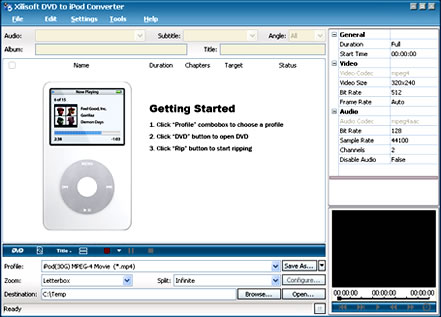
2:Then run DVD to iPod Converter. Load your DVD into the program: Please choose "Add DVD Folder" in the File menu or directly click the "DVD" button in the main interface,then select your DVD-ROM in the pop-up window and press the "OK" button.
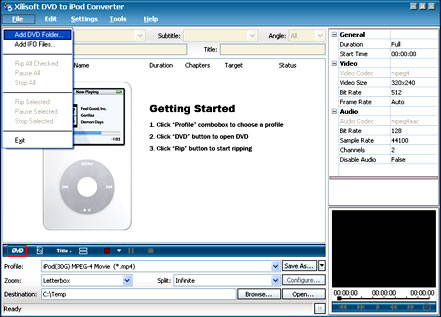
3:You can convert your whole DVD by highlighting the title which contains the whole episodes of DVD, such as the title 01 in the following screenshot. Or if you like, you can select certain chapters to convert: Press “Show Chapters” button on the interface to find all the chapters in the file.
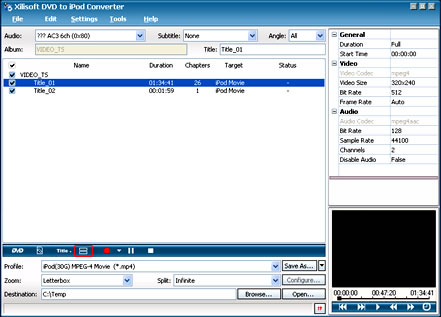
4: Highlight certain chapter you want to convert or just keep all chapters being selected. Then set output format: Select the target output format in "Profile" combo-box on the interface. You can select different output formats for different files. And the result of setting will be shown on the list. After selecting iPod MPEG-4 Movie format (*.mp4) in “Profile” combo-box, you will get output format iPod MP4.
Note: In the latest version, there are iPod MPEG-4 Movie format (*.mp4) for both 30G and 60G, please choose the suitable output video size for your own iPod.
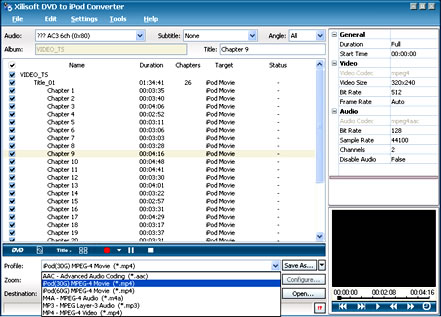
5:After selecting certain output format, the right column will show general standard of the format. By clicking certain setting(s), you may specify it. For example, you can choose Video Rit Rate to 512, 250, 718 etc. Or just keep all the default setting to get the best output quality.

6: Select the output folder: please click the "Browse..." button or directly enter a path in "Destination" box.
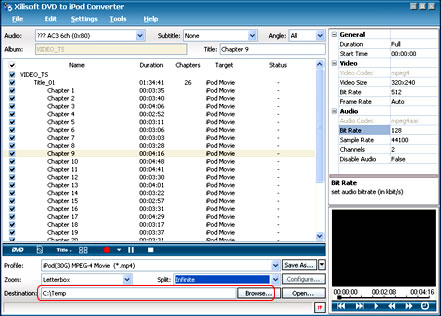
7: Finally, select the chapter you want to convert, right-click the chapter name and select ‘Rip Selected’ under the menu, it will begin to convert what you choose.
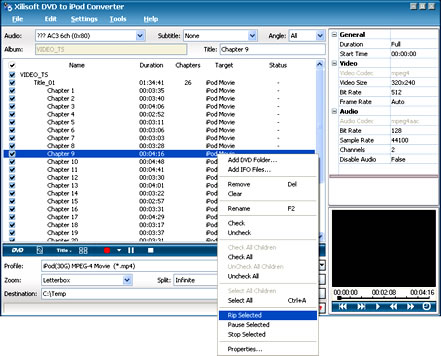
For a moment, you files will be successfully converted to iPod MP4 format. Here is the method to move it to your iPod:Please press the "open..." button on the interface.
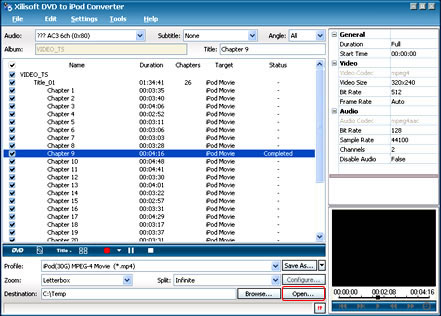
Find the converted file in the destination folder, then copy or pull it to your iTunes.
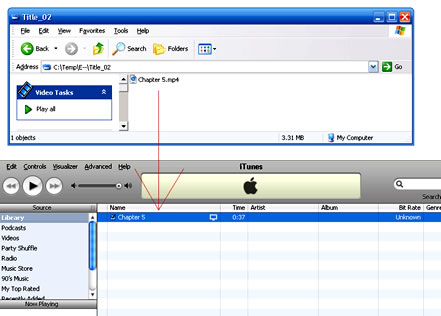
If you don’t have an iTunes yet, please download it free at: http://www.apple.com/itunes/download/
Pull the file list under the iTunes to your iPod. Then you will see the file name under ‘Recently Added’ list of your iPod menus.
Now, what should you do next? Just enjoy your DVD on your iPod to the top of your bent!
(** If you want to convert your video formats, such as DivX, MPEG, AVI etc to iPod MP4, you need to run xilisoft iPod video Converter to help you.)
The latest new version of Xilisoft dvd to ipod converter has new skin. I think it is much nicer than ever.