How to rip DVD and convert video Youtube to Apple TV video Cususoft DVD to Apple TV Converter Suite!
Before convert DVD to Apple TV or convert AVI, WMV, MPEG, RM, Divx, MOV, XviD, RMVB, DVR-MS, ASF, MPG to iTune, let's take a look at the video formats which the Apple TV plays.
Video formats supported: H.264 and protected H.264 (from iTunes Store): 640 by 480, 30 fps, LC version of Baseline Profile; 320 by 240, 30 fps, Baseline profile up to Level 1.3; 1280 by 720, 24 fps, Progressive Main Profile. MPEG-4: 640 by 480, 30 fps, Simple Profile
Audio formats supported: AAC (16 to 320 Kbps); protected AAC (from iTunes Store); MP3 (16 to 320 Kbps); MP3 VBR; Apple Lossless; AIFF; WAV
This guide includes six parts as follows:
Part1: How to convert DVD to Apple TV.(Windows)
Part2: How to convert video files to Apple TV.(Windows)
Part3: How to convert DVD to Apple TV.(Mac)
Part4: How to convert video files to Apple TV.(Mac)
Part5: How to convert Youtube Video to Apple TV.(Windwows)
Part6: How to convert limewire and any other audio file to to Apple TV (Windows)
Part 1 of ripping DVD and converting video Youtube to Apple TV video?
Convert DVD to Apple TV video & rip DVD to Apple TV audio(Windows)
1. First download ‘DVD to Apple TV Converter suite for windows’ (the latest version) from here, install and run it, for more features about it, you can refer here.
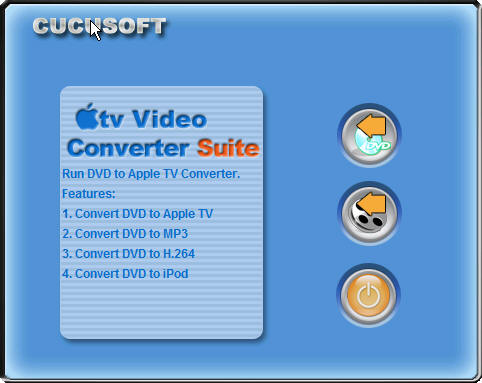
2. Please insert the DVD you'd like to convert to the DVD drive.
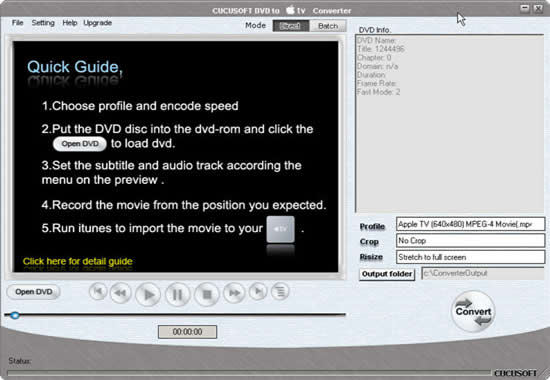
3. Click 'File' menu and 'Open DVD', or directly hit 'Open' button to load the DVD. Set the profile to be Apple TV 640*480 mpeg-4 video which is the default DVD video quality.
4. Click around in the DVD's menu to set up DVD playback as you like, select the subtitle and audio sound tracks etc, then begin to play the movie through the software by click the play button.
5. The following window will pop up. Here, you can rename 'Title Name', set 'Save Path' and output quality, then click 'Yes' button to start ripping DVD to Apple TV MP4 or Apple TV H264 video from the point that the movie starts. That is all. Just so easy!
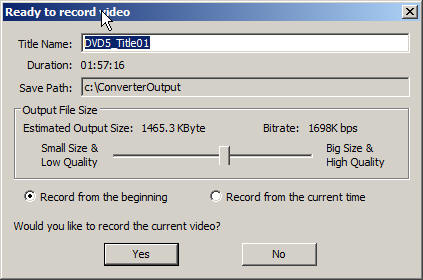
If you'd like to record from certain time point, or want to change some parameters like 'output format', 'video bitrates', 'frame rate', 'audio bitrates', please click 'No' button to close the window.
6. Optional parameters settings
* Select subtitles and languages
Click 'Subtitle' or 'Audio Track' in the 'Setting' menu, choose the related value you like.
* Set output formats
Choose the target file format from 'Profile'. The software supports converting DVD to Apple TV 1024*768 MP4 video, Apple TV 640*480 MP4 video, Apple TV 640*480 h264 video,iPod MP4 video, iPod h264 video, MP3 audio.
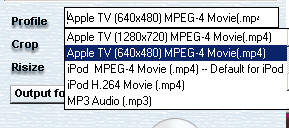
Set the start time to convert
Use the video playback controls to queue up the point at which you want to start ripping. Or click 'Setting -> Go to' and jump to previous/next chapter.
* More parameters
Click 'Setting -> Output video settings', here you can choose different profile, video/audio bitrates, video size, disable video/audio, aspect ratio, frame/sample rate, etc.
If you are not familiar with these options, please view the descriptions listed at the bottom of the window.
* Crop/cut&Resize the movie
If you want to make the widescreen dvd(16:9) to be outputted as fullscreen(4:3) video, you can use the crop function.
Set Crop to "Crop both black bands" and resize to be "stretch to full screen" if you don't need to keep the subtitle.
Set crop to "Crop the upper black band" so you can keep the subtitle in the down black band.
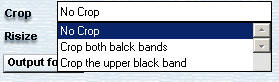
Direct/batch conversion
If you want to rip you DVD movie into one whole file, please use the direct ripping mode described above.
If you want to rip your DVD by chapters to into separated output files (for example your music DVDs, TV Episode DVDs), you can use the batch conversion rip mode, just ticket out the titles you want to convert and click convert.
You can switch this two modes by clicking on the mode-Direct&Batch.
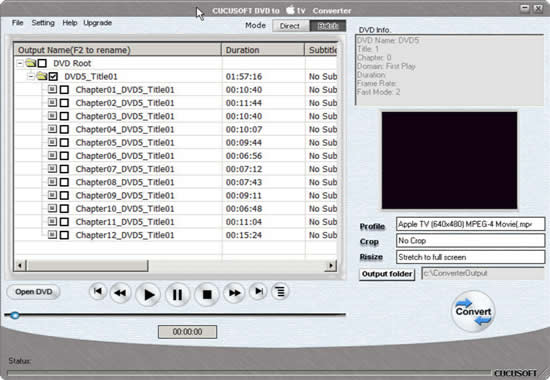
7. Hit 'Convert' button, choose the recording time point and quality, then click 'Yes' to begin to convert DVD to Apple TV video or audio quickly.
8. After ripping, transfer the converted files to iTunes, and then sync to Apple TV.
Part 2 of ripping DVD and converting video Youtube to Apple TV video?
Step by step convert movies to Apple TV video (H.264, MP4, MPEG-4) and Apple TV audio (AAC, MP3,WAV), AVI to Apple TV, MPEG to Apple TV, WMV to Apple TV, MOV to Apple TV, DivX to Apple TV, Xvid to Apple TV, DVR-MS to Apple TV, RM to Apple TV, RMVB to Apple TV, ASF to Apple TV, AVS to Apple TV, MPG to Apple TV, AVS to Apple TV, FLV to Apple TV, MKV to Apple TV, NSV to Apple TV, OGG to Apple TV, OGM to Apple TV, TIVO to Apple TV, 3GP to Apple TV.(Windows)
1. Free download 'Apple TV Video Converter suite for Windows'(latest version)' from here, install and run it. For more features about it, you can refer here.
2. Click 'Open file' button to load the video file(s) you'd like to convert. The Apple TV converter software supports batch conversion mode.
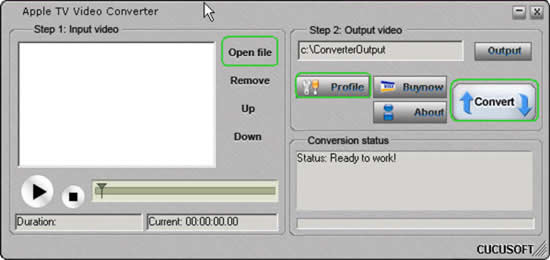
3. The default output format is Apple TV 640*480 Mpeg-4 video. If you'd like to change this, click "Profile" button, set the output format to Apple TV video (Apple TV 1024*768 MP4 video, Apple TV 640*480 MP4 video, Apple TV 640*480 h264 video,iPod MP4 video, iPod h264 video) or Apple TV audio (MP3). Here, you can also set video size, frame rate and more.
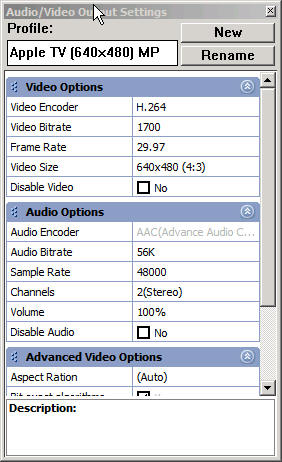
Hit 'Convert' button to start converting video to Apple TV.
5. Transfer the converted video or audio files to iTunes library and sync them to Apple TV.
Just so easy to convert DVD and video to Apple TV! Enjoy!
Part 3 of ripping DVD and converting video Youtube to Apple TV video?
How to Convert Rip DVD to Apple TV (for Mac users)?
DVD to Apple TV Converter provides several default Apple TV video profiles, which you can use converting your DVD to Apple TV Video MP4 formats. The profiles will help you get the video you like such as minimal size video, high quality video, etc. It also has many settings you can customize, for example, convert DVD to Apple TV mp4 video by custom file size through setting video bit rate, rip DVD’s any titles or chapters, select target subtitle and audio track. You can get adjustable video what you want to play on your HD TV through Apple TV.
DVD to Apple TV Converter for Mac also can rip DVD movie to Apple TV straight with high video quality. It supports converting an entire DVD to one video file, and also supports ripping any segment by setting "start time" and "end time".
1.Download the latest DVD to Apple TV Mac Converter (Intel Mac Version, PowerPC Version), install and run it. For more features about it, you can visit here.
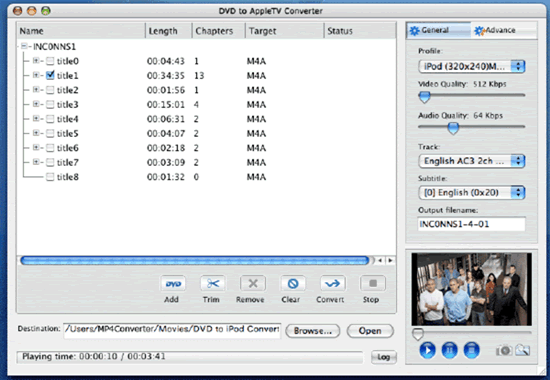
2.Insert the DVD movie you'd like to rip into the DVD drive
3.Click "DVD" button to load your DVD, select the output format and set the optional parameters like audio track and subtitle
4.Hit 'Convert' to start the iPod DVD conversion process.Part 4 of ripping DVD and converting video Youtube to Apple TV video?
Part 4 of ripping DVD and converting video Youtube to Apple TV video?
How to convert videos to Apple TV (for Mac)?
Apple TV Video Converter for Mac can not only convert AVI, MOV, MPEG, DivX, WMV, VOB, XviD to iPod video MP4, but also extract/convert media files to iPod audio M4a, MP3 on Mac, also it support batch conversion.It is easy to use.
1.Free download Apple TV Video Converte (Intel Mac Version, PowerPC Version), for Mac install and run it, for more features about it, you can refer here.
2.Load your video files by click the 'Add' button
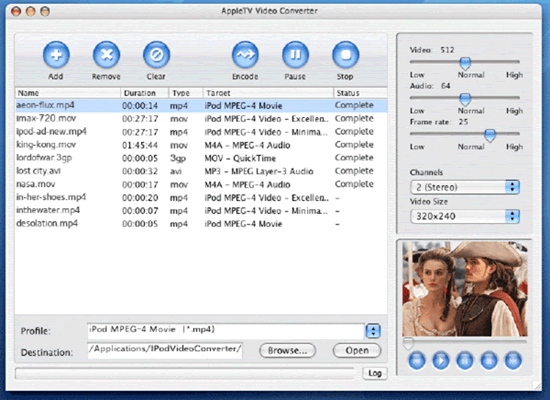
3.Set your the audio channels, video size and frame rate etc or you can leave it to the default setting.
4.Click the "Encode" button, that's it!
Really easy to convert DVD and videos to Apple TV, right?! Enjoy!
Note: Before you start to sync iTunes videos to Apple TV, pls make sure you have the latest iTunes installed, Open your iTunes go to Help->Check for updates or download it directly from http://www.apple.com/itunes/download/
Part 5 of ripping DVD and converting video Youtube to Apple TV video?
Convert Youtube video to Apple TV (Windows)
Apple TV supports MPEG4 and H.264 video, youtube video is flv format. In order to put youtube video on Apple TV, you have to convert it to Apple TV format. Here is an online flv converter, free and very easy to use, just have to copy the youtube video URL to the URL box and click start. here is the online flv converter URL http://vixy.net/
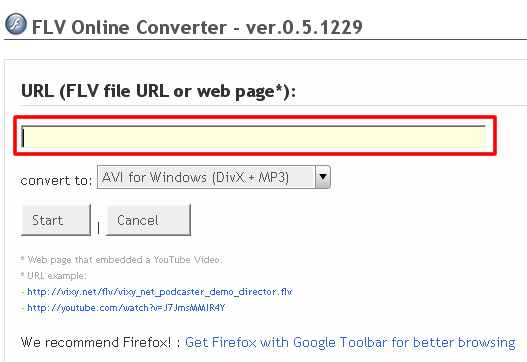
After finish conversion, drag to iTunes library and sync to Apple TV, done!
