AVI to FLV Converter Offers Solutions to Create Flash Video FLV from AVI file with Flash Video MX!
If you have a lot of AVI video files on hand and want to share these files with you friends and family online, on your blog, for example, this article will be helpful to you. Moyea Flash Video MX is a fine FLV encoder to help you convert AVI to FLV, MPG to FLV, WMV to FLV, RM to FLV, MP4 to FLV, 3GP to FLV, etc.
If you are conducting business with Yahoo! or eBay, this article will tell you how to create online presentation in FLV format for your products. Hope you can find answers to your questions in this article.
Moyea Flash Video MX is the professional video to Flash conversion tool that offers you the solutions to convert AVI to FLV (Flash video) for online streaming and publishing. This program will generate FLV files with personalized control bars and settings to make the online sharing easier and simpler.
It supports almost all types of video formats such as MPEG to FLV, AVI to FLV, MPG to FLV, WMV to FLV, RM to FLV, RMVB to FLV, MOV to FLV, ASF to FLV, MP4 to FLV, 3GP to FLV, etc. Meanwhile it can generate Flash movie (SWF) as the FLV player embedded in an HTML page for easier sharing and promotion on the web. Besides, the program is a fine Flash Video Batch Encoder for converting multiple video files at a time.
With Flash Video MX, professional users can control the conversion process by personalizing the outlook of the control bar with the WYSIWYG editor, inserting SWF/FLV cue points to the end video and controlling the player at runtime by the "player API".
How to convert video to FLV? How to convert AVI to FLV? With Moyea Flash Video MX, you will no longer be confused by the questions. Besides an AVI to FLV Converter, this is also an excellent MPEG to FLV Converter, WMV to FLV Converter, MP4 to FLV Converter, MOV to FLV Converter and DVD to FLV Converter.
1. Download and launch the AVI to Video Converter
This is the main interface of the Flash video conversion program
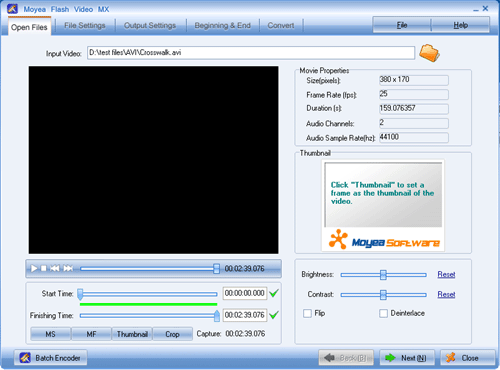
2. Import the source AVI video file into the program
Click on the add icon and an Open dialog box will pop up to help you designate your source file. Once the source AVI file is imported into the program, it will be played in the Preview Panel.
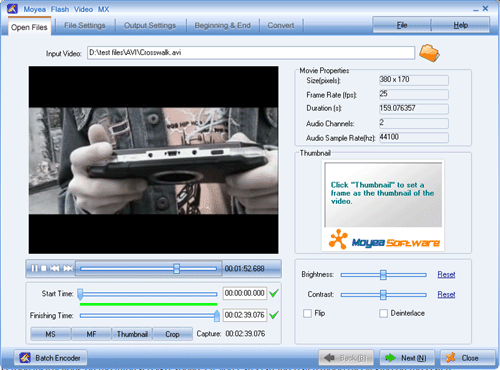
You can complete the conversion of AVI to FLV for your video files in the single mode by following the on screen instructions on the interface like above. Or you can start the batch mode by clicking on the Batch Encoder button at the bottom left corner.
3. Specify the output settings
In this section, you have to options to generate a standalone FLV file; to generate an SWF file embedded with FLV; an SWF file linked with FLV, and you can specify a frame to create a thumbnail file for the FLV file, and create an HTML page embedded with SWF file for online publishing.
And you can customize an FLV player for the end FLV files with special control bars.
Besides, you can add logo or text as the watermark of your FLV files.
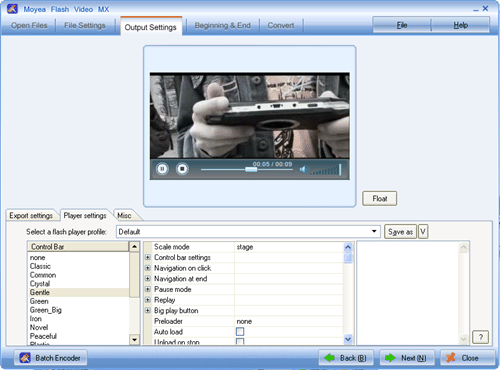
4. Specify the movie beginning and movie end
With Moyea Flash Video MX, you are enabled to specify personalized movie beginning and movie end for the created FLV file.
5. Convert
Click on Convert on the toolbar and you are to encode the AVI file into the desired FLV file.
