How to Convert FLV to Microsoft Zune movies with Moyea FLV to Video Converter?
If you have bought a Microsoft Zune, or if you are planning to buy one, you must be very interested at knowing what kind of movies could be played back on the Zune. I have been involved with FLV Flash Video and Zune for a long time and I would like to share my personal understanding with those who have the needs.
The video and audio formats supported by Zune are: MP3, WMA, MP4, and WMV. Besides, the Zune player also supports unprotected AAC audio as well as H. 263 video. Most probably, when you are watching video on YouTube, etc, you will encounter some favorite video, and want to download it for playback on Zune. A lot of people are confused about how to import YouTube movie or MySpace movie to Zune for personal playback anytime and anywhere. If this is the case, the present guide may be of some help to you.
This guide is to offer people the solution to convert FLV Flash videos to WMV or MP4 for playback on their Zune player with Moyea FLV to Video Converter. The FLV files may be downloaded from YouTube, Dailymotion, MySpace and other video sharing sites. Moyea FLV to Video Converter is a fine tool to convert FLV to the popular video formats for playback at home or on the move. It is a efficient solution to converting YouTube FLV to Zune movie.
Download FLV to Zune Converter
Step 1, Add source FLV Flash Video
Click the Add icon to import source FLV Flash Video files into the conversion program. When the Flash video is imported into the program, it will be played by default
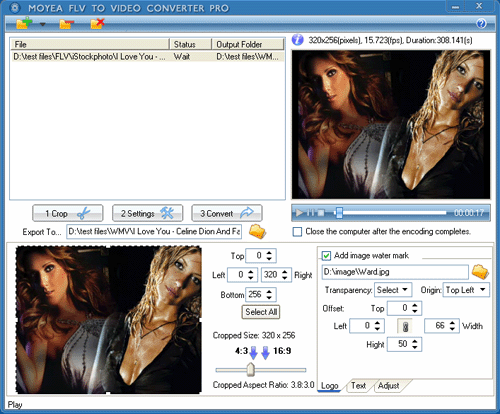
Tips:
1, By default, the program supports conversion in the batch mode; and you can add multiple files for conversion each time.
2, Once the source FLV are imported into the program, you can preview them in the preview panel of the interface.
Step 2, Edit the source FLV Flash Video
Click the Settings tab and the interface will shift to the window of audio and video settings for the output file.
To generate Zune movie, you can select WMV as the Export Type, and Zune as the Sub-type. That is: Export Type >> WMV >> Zune. And then the program will adjust other settings in accordance with the WMV Zune, including video codec, frame size, frame rate, bit rate, etc.
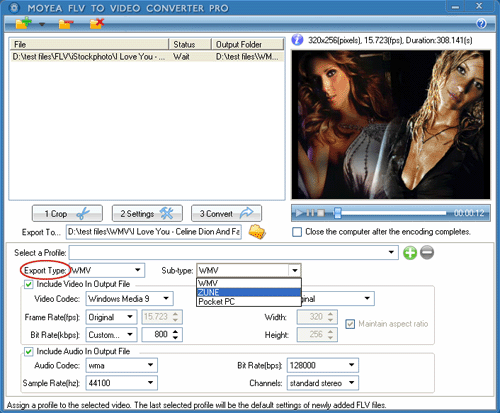
Tips:
You are able to customize the video frame rate, video bit rate, audio sample rate for the output Zune movie in this step.
Step 3, Convert to Encode
When all the parameters are set, you can select a convenient output folder for you file in “Export To” and then click on the “Convert” tab to encode the WMV Zune movie immediately.
