How to Convert DVD to iPhone Format with lenogo dvd to iphone Converter!
1. Put a DVD into your DVD driver and then run Lenogo DVD to iPhone Converter
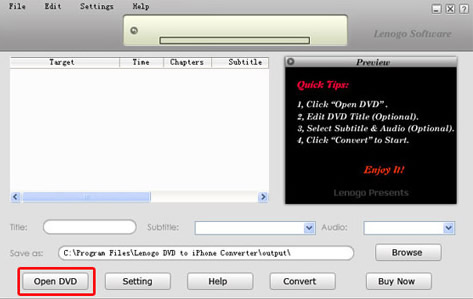
2. Click the button "Open DVD", then there will be a dialog as below. If you want to convert the whole DVD, just press "OK"
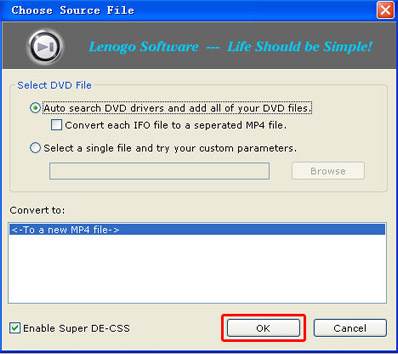
3. The dialog will show a content table which displays what DVD will be converted. You can click plus "+" on the DVD title tree.
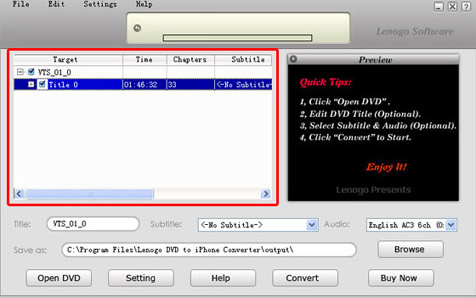
4. Probably you hope to change the title of DVD. To do this, write down your desired name on the Title box, it should be the name displayed on your iPhone.
To select a subtitle, you need to select the correct Title and select the responding subtitle in the drop-down box. To choose audio, you need to refer appropriate subtitle.
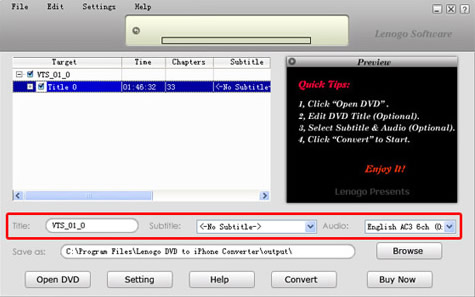
5. You can save the converted file at hard disc by clicking button "Save as". By pressing the button "Browse", you can change the default folder.
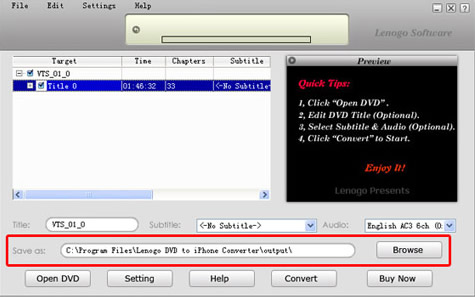
6. Start converting by pressing button "Click". The conversion process will be displayed on the top. You can preview the DVD movie in the Preview Display on the right.
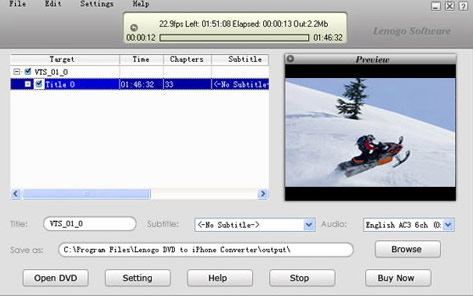
7. When the conversion is completed, the folder where you save the converted file will open automatically. If you want to convert another DVD movie, select menu "Edit -> Remove All", and then go to the step 3.
