How to use DVD to iPhone Converter with Wondershare DVD to iPhone Converter!
Download DVD to iPhone Converter.
Step1.Import DVD files
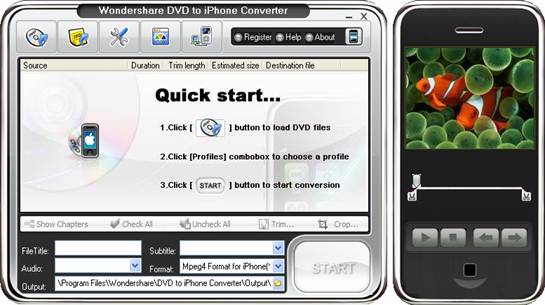
1) Rip your DVD files from DVD-ROM drive by clicking “Open DVD”.
Many friends ask me how to copy movies form DVDs to pc. This process calls ‘Rip’. Additional, rip DVDs is illegal. This software helps you rip DVDs automatically. You needn’t know how to break the css protect. I really love this function.
2) Or Load .ifo files from your hard disk by clicking “Add ifo”.
3) Or right click on the blank area in the center of the main interface to import video files from your hard disk or DVD-ROM drive.
Step2: select subtitle, audio and output format
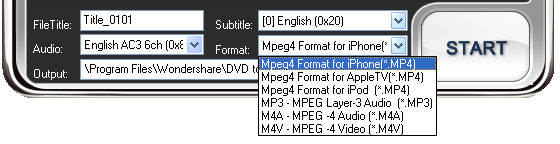
1) Regular DVD movie usually has several subtitles, like English, French, German, etc. You can select anyone according to your need.
2) Select Audio it the same as select Subtitle.
3) Format: this software can convert DVD to MP4 format which are fit for iPod/iPhone, it also can extract audio track from DVD and save as MP3 or M4A format which are fit for any other MP3 player.
Step3: Start Convert
After all the things done, click the ‘start’ button to start the conversion. Then a window will be popped up.
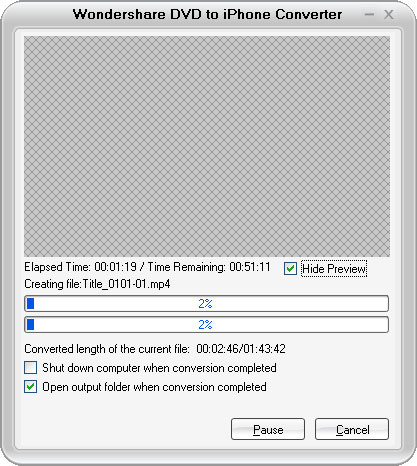
Tips
Tips.1 Click the option button, a window will be popped up. Here you can set resolution, frame rate, width/length ration, video bitrate, codec, conversion speed, sample rate, audio channels and audio bitrate. Here are some tips about the options.
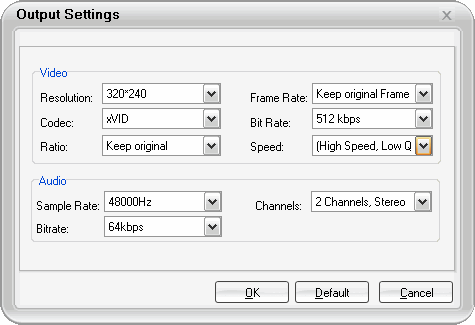
1. Resolution: Choose different resolution for different devices.
2. Frame rate: 25fps is PAL, 30fps is NTSC.
3. Length/Width ration: 4:3 is common display; 16:9 is width screen display.
4. For ‘Codec’ setting. There are two choice for you — ‘H.264’ & ‘xVID’.
‘H.264’ provides higher quality with less file size. But the conversion time is longer than ‘xVID’. If you care about the video definition. ‘H.264’ would be your choice. I prefer ‘xVID’ to ‘H.264’. Because it’s difficult to distinguish the difference between ‘H.264’ and ‘xVID’ on iPod’s little screen.
5. Video bitrate and audio bitrate: higher bitrate provides better quality with lager size and longer conversion time.
Tips.2 DVD movie often has a black border on both the top and bottom, if you want to cut it and watch your DVD with full screen; you can click the “cropping” button. Then a window will be popped up, on this window, you can drag the yellow frame to cut any parts you don’t want when you preview the DVD movie, or you can use the crop window which set in advanced on the top of the window.
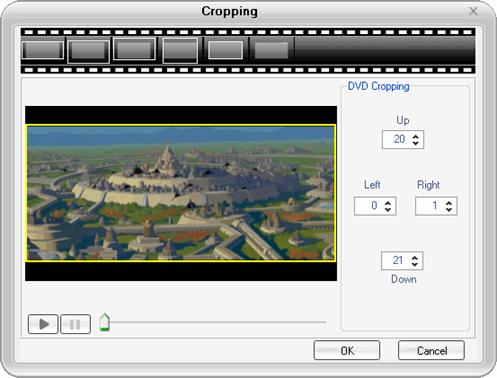
Tips.3 Click the “effect” button; you can set the Brightness, Contrast, Saturation and Audio volume for the DVD movie.
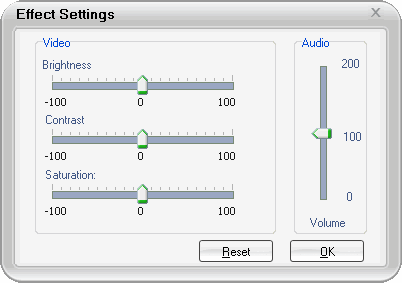
Tips.4 In the default setting, this software convert your DVD into one files with all chapters, if you just want to convert some chapters of the DVD, you can click the ‘Show chapters’ button, then check the box before the chapters you want to convert.
Tips.5 If you just want to convert some parts of the DVD, you can drag the scroll bar below the preview window to set the conversion start and end time, or you can click the ‘trim’ button to set it exactly.
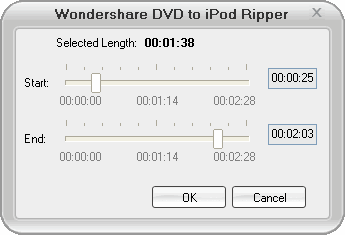
Tip.6 DVD player is combined with this software, after you add the DVD files, you can click the “Play” button to preview your movie, if you double click on the preview window, and you can also watch your movie in full screen model.
