How to Convert DVD to iPod with Accelerate DVD to iPod Converter!
Remember do not copy DVDs that you do not own! It is illegal to make a copy of a movie for use on your device if you do not own the original.
The legality of DVD ripping will vary based on your country of residence. Accelerate does not in any way endorse violation of the valid rights of copyright holders, and strongly recommends that you consult your country's copyright and fair use laws before copying any video content.
1, Download the Accelerate DVD to iPod Converter from iPod&iPhone converter, and install it.
2, Insert a DVD into your DVD driver and launch Accelerate DVD to iPod Converter.
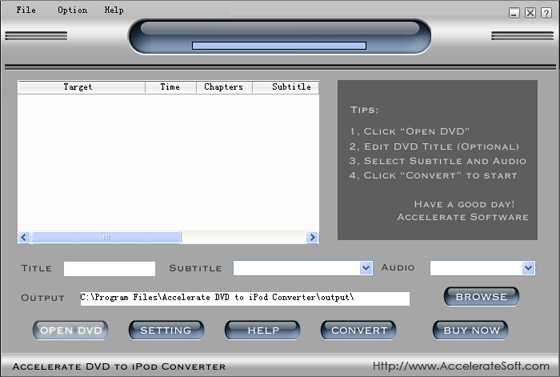
3, Click "Open DVD" button and you'll see a dialog below, just click "Next" for the next step.
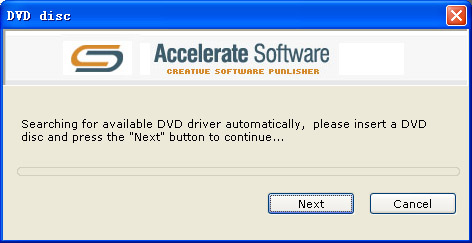
4, This dialog shows the contents table of the DVD movie to be converted. Click plus "+" before the DVD title to expand the title tree.
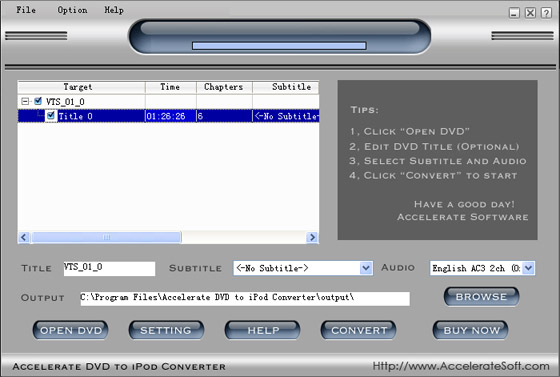
5, You may need to change the DVD title. To do this, put your desired name into the "Title" edit box. This will be the file name in your iPod. To choose a subtitle, you need first select the responding title item (which is usually the longest chapter), and then choose the appropriate subtitle in the drop-down box. To choose an audio, refer to the operation of choosing subtitle.
6, "Save as" is used to save the converted file to a folder in the hard disc. Click "Browse" button to change the default folder.
7, Now click "Convert" to start converting. The display on the top shows the converting progress. You may also preview the DVD movie in the Preview Display on the right.
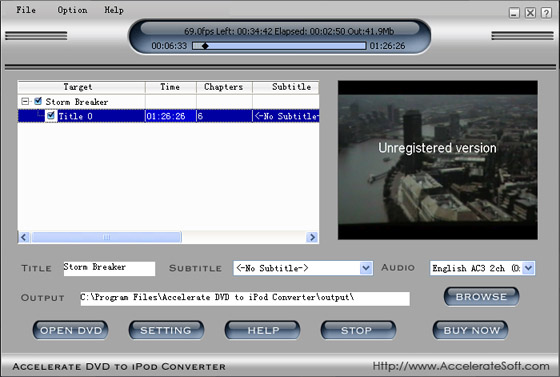
8, When the conversion is completed, the folder where you save the converted file automatically opens.
9, Launch iTunes and choose "File -> Add File to Library". Choose the .mp4 file you have created. Load it on your iPod and start enjoy your movie now!
