How to Convert DVD and Video to iPod with PQDVD DVD to iPod Video Converter!
PQ DVD to iPod Video Converter Suite is a One-Click, All-In-One solution to convert DVD, DivX, MPEG, WMV, AVI, RealMedia, TiVo, XviD and many more video files to iPod. Super fast (400% faster than other solutions) DVD conversion speed with high video quality plus advanced video editing features gives you everything you need to turn iPod into a portable movie player. Watch iPod movies, TVs, home videos on the go - a new lifestyle to experience.
1. Free download the latest PQ DVD to iPod Video Converter Suite, install and launch.
2. Insert the DVD you'd like to rip.
3. Your DVD may begin to play automatically through the program, but if it does not, click "File" and "Open DVD".
4. Click around in the DVD's menu to set up DVD playback as you like. Select language, subtitles, specific chapter, etc..(If you activate these options, they will be active throughout your converted DVD)
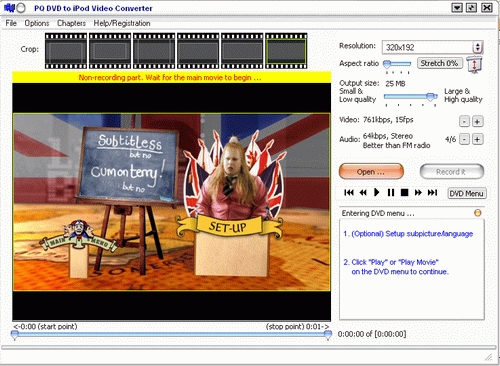
5. You can adjust/modify the aspect ratio at this point. But note, it can distort the picture quality.If you click "record" at this point, you will be met with this message.

It gives you the choice of if you want to start recording now, whilst the menu is still up, or to wait until the actual movie starts playing. Unless you really want to have the menu clip recorded aswell, select "Wait for main movie to start".
6. Using the DVD menu to navigate, begin the movie.
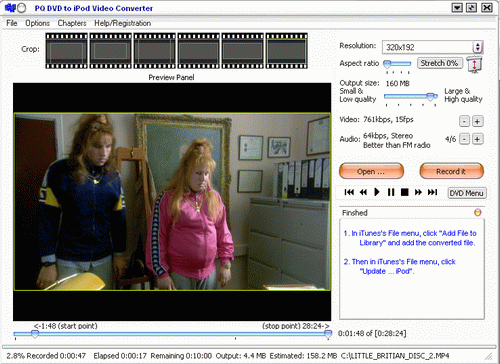
Use the video playback controls to queue up the point at which you want to start recording. If you want to record from the begining, drag the blue button along the bar at the bottom to the start of the movie.
7. Click the "Record" button to ripping DVD to iPod MP4 video file.
8. After converting, import the video file to your iTunes library, then sync to your iPod.
