How to Convert protected Music/ DVD/ Video to new iPod with Daniusoft DVD to iPod Converter!
Nowadays, Apple unveils a new music player called the iPod Touch, a new version of its popular media player with wireless internet access and other touch screen features found on the iPhone. With this new iPod Touch, all of iPod shuffle, iPod nano and iPod classic go for a version.
After I always used Daniusoft software to convert, now I found they support new iPod pretty good. With this guide I’ll tell you how to convert DRM WMA/ WMV files to iPod music and convert protected DVDs to iPod video.
Part one: How to convert DRM WMA/ WMV file to iPod Music
Part Two: How to convert protected DVD to iPod and new iPod
Part three: How to convert other video and audio to iPod
Part one: How to convert DRM WMA/ WMV file to iPod Music
1 Run Daniusoft WMA MP3 Converter, click on “Load File” to add WMA or WMV file.
2 Open “Setting” to choose which audio formats you want includes: MP3, M4A, WMA, AAC, OGG, WAV, etc.
3 Start convert by click on “Convert”.
After you converted, you can copy the music to your iPod or share them to your friends.
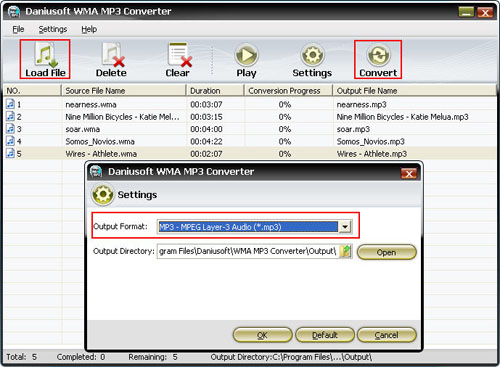
Note: If you can hear the music during the convertion, do not make any other sound which may add noise.
Part Two: How to convert protected DVD to iPod
1 Download Daniusoft DVD to iPod Converter (Supports Window Vista and support new iPod), Install and Run it.
2 You can click on “Load File” to add DVD/IFO from your hard disk. Or insert your DVD disc into your DVD-Rom. Click “Load DVD” button to add the DVD file.
3 This software can convert DVD and protected DVDs to all iPod MP4 and H.264 video. Click the “Format” drop down list to select a format.
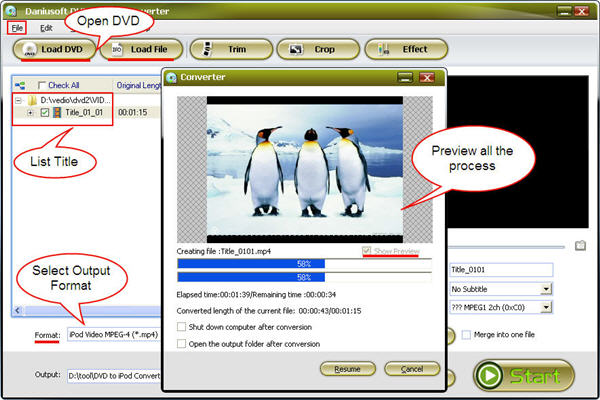
Note: Especially, it supports convert H.264 of iPod Touch, iPod nano and iPod classic which could let you enjoy high quality videos.
Tips:
Tip 1 A regular DVD movie has several titles, this software will let you to merge all the DVD chapters into one video clips by “Merge into one file”, you can check the click box before the title list to select any DVD clips you want to rip.
Tip 2 Cut off the black edges of the DVD movie to watch in full screen by click the “Crop” button.
Move your mouse cursor to a box on the frame around the video, and drag the frame to crop your video. Or you can choose a crop option.
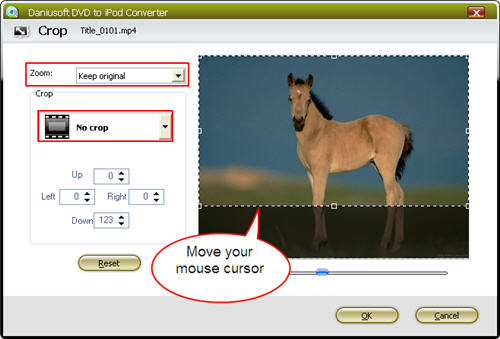
Tip 3 If you want to convert audio from DVD, choose the audio output formats which could let you rip audio from DVD Movie.
Part three: How to convert other video and audio to iPod
Convert other Video/ audio to new iPod is the same process as convert DVD to iPod. It also support convert youtube video and limewire file to iPod.
1 Download Daniusoft Video to iPod Converter , Install and Run it.
2 Click the “Add” button to load video files. This powerful Video to iPod Converter software support convert AVI, MP4, MPEG, WMV, XviD, H.264, DAT, MOV, ASF and FLV video. to iPod MP4, H.264, M4V file. Also you can convert any audio to iPod music.
3 This software supports batch conversion, so you can add several video clips at one time. After you finish the settings, click on “Start” button to start the conversion.
Tips
Tip 1 Make special effect of your video by click on “Effect” button..
You can Adjust Brightness, Contract, Saturation of the video and the adjust the volume of music.
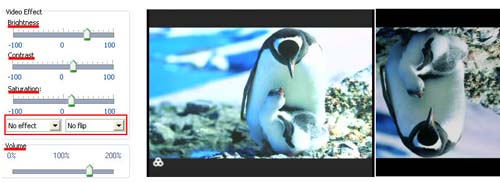
If you want a software which could convert DVD and video to iPod, you may choose Daniusoft DVD to iPod Suite which composed of above two.
