How to Convert Video Files to iPod Format with Lenogo iPod Video Converter!
The legality of DVD ripping will vary based on your country of residence. Lenogo does not in any way endorse violation of the valid rights of copyright holders, and strongly recommends that you consult your country's copyright and fair use laws before copying any video content.
1, Download the fastest Video to iPod converter software Lenogo Video to iPod Converter, and install it.
2, Launch Lenogo Video to iPod Converter.
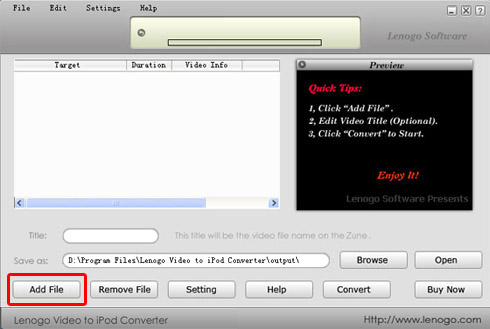
3, Click "Add File" button and you'll see a dialog below. If you want to see the full list of all supported video formats, the check the "Advanced Mode (for more video formats)" checkbox. Select the video file you want to convert, and click "Open" button.
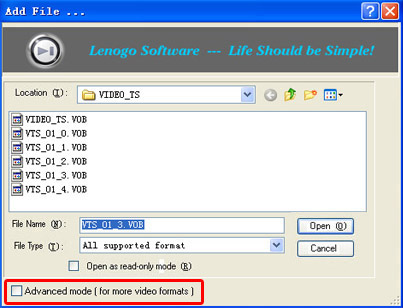
4, This dialog shows the contents table of the the movies to be converted.
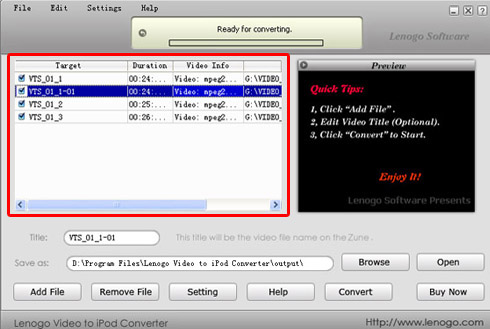
5, You may need to change the video title. To do this, put your desired name into the "Title" edit box. This will be the file name in your iPod.
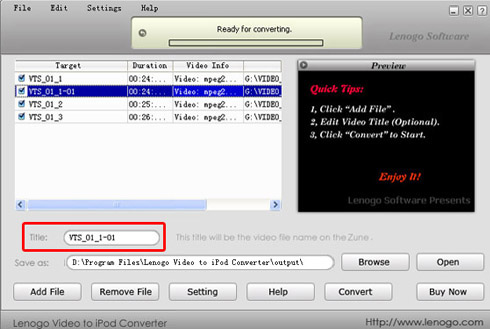
6, "Save as" is used to save the converted file to a folder in the hard disc. Click "Browse" button to change the default folder.
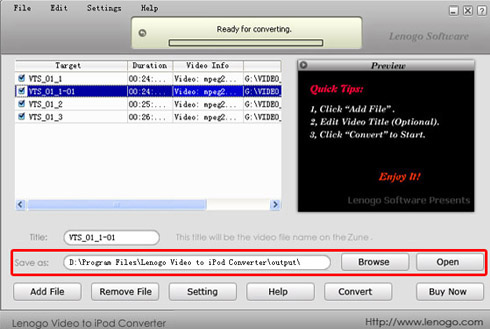
7, Now click "Convert" to start converting. The display on the top shows the converting progress. You may also preview the video in the Preview Display on the right.
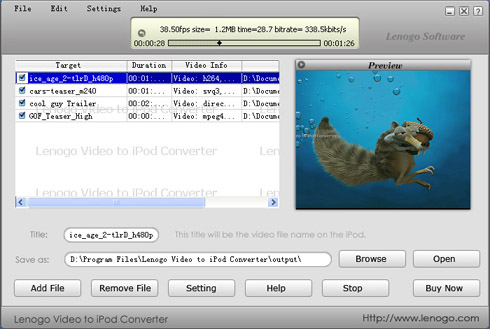
8, When the conversion is completed, the folder where you save the converted file automatically opens (you may also open the folder using menu "Edit -> Open Output Folder"). If you will convert another video file, select menu "Edit -> Remove All", and then go to the step 4.
Notes for veterans:
We offer a wide range of advanced options for veterans. E.g. you may choose to convert any segment of a DVD movie; you may adjust DVD video and audio properties. Just click "Settings" button for more choice.
