Get DVD movies on iPod nano, iPod video, iPod classic and iPod touch
Step 1: Download Wondershare DVD to iPod Ripper
Download the latest version of Wondershare
Step 2. Load DVD movies
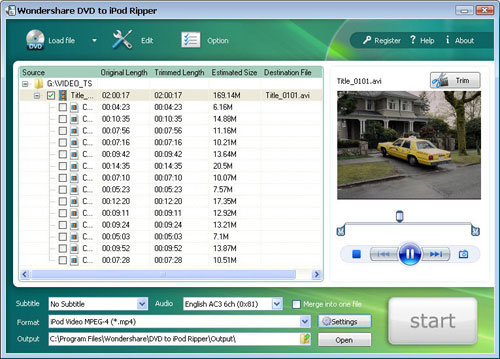
Open Wondershare DVD to ipod ripper, and click load file. Here we can load three kind of DVD's:
1. Real DVD, just put the DVD in your DVD drive and click load DVD, ( you can find it by clicking the triangle on the right of 'load file' button.)
2. DVD ISO image, you can amount your iso files in the daemon tools and then load the virtual DVD drive.
3. A DVD folder, sometimes you may store the DVD folder in your hard drive, it appears like "Video_ts" "audio_ts" folders. You can load it by clicking the "load DVD folders" button.
Step 3. Subtitle, Audio, output directory setting

DVD provides multi languages Subtitle. You can click the drop-down menu to select anyone you want. Select ‘Audio’ is the same. To 'Save as', enter the full path or select the path where you want to save your video files by clicking the icon in the right side.
Step 4. Further editing the movie. (Optional)
Movie trimming: If you only want to get a segment of DVD movies on iPod nano , iPod video, iPod classic and iPod touch, you can trim the movies by setting the start time and end time. Video Cropping: This feature enables you to crop a defined area on the video to output, you can also use it to cut off the black borders of DVD movies.Merging titles: You can merge several titles into one single file, even the titles are not consecutive.
There are also some other features that you can apply to your movies, you can find them by yourselves.
Finally, you can upload the mp4 file to iPod nano , iPod video, iPod classic and iPod touch using itunes. If your iPod is an iPod video, you can use the built-in iPod Video Transfer to help you get DVD movies to iPod nano , iPod video, iPod classic and iPod touch.
