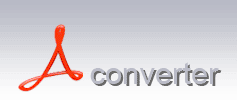MacTheRipper
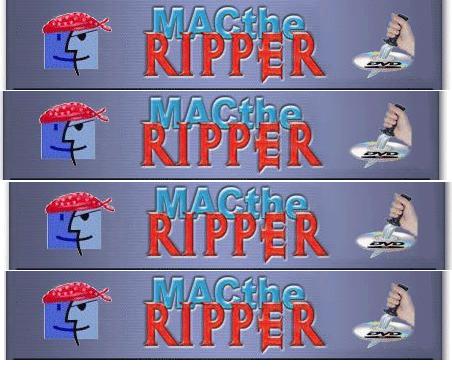 MacTheRipper is a free DVD ripper (extractor) for Mac OS X. It can extract commercial DVD movies to your hard drive, minus all the copy protections and region controls put in place by DVD publishers. You can then use various tools to burn the movie back to DVD-R for use in DVD players, or convert the movie to different formats for playback with a variety of devices. MacTheRipper is intended to backup DVDs you have legally purchased for personal use. Any copyright-infringing activity you choose to perpetrate using this application is illegal, immoral, and beyond our control.
MacTheRipper is a free DVD ripper (extractor) for Mac OS X. It can extract commercial DVD movies to your hard drive, minus all the copy protections and region controls put in place by DVD publishers. You can then use various tools to burn the movie back to DVD-R for use in DVD players, or convert the movie to different formats for playback with a variety of devices. MacTheRipper is intended to backup DVDs you have legally purchased for personal use. Any copyright-infringing activity you choose to perpetrate using this application is illegal, immoral, and beyond our control.
DVD Ripper, Video Converter, DVD Copy, DVD Creator for Mac
DVD ripper for Mac, best dvd ripper mac, iPod Software, mac software, rip dvd, video converter, rip dvd to iPhone/zune/iPod/ video converter, Zune Video format, best dvd iphone mac.
Download MacTheRipper
You can download your free copy of MacTheRipper here:MacTheRipper 2.6.6
This version has been downloaded 3475942 times (from this link at least...)
Note that the download link actually points to a list of mirrors. If the first try doesn't successfully download, try clicking the download link again.
While MacTheRipper is freeware, it takes a lot of work to keep going, so we encourage donations if you wish to help ensure continued development. (Installing MacTheRipper
To install MacTheRipper, simply mount the .dmg image by double-clicking on it, and copy the MacTheRipper application to your Applications folder (or wherever you want it), along with the MacTheRipper Manual, if you need it, or just move the folder to where you want it.
Using MacTheRipper
There is an illustrated MacTheRipper Manual distributed with the application, but this is the heart of it.
To use MacTheRipper, you insert your DVD movie into your DVD drive. You then launch the MacTheRipper application. Then, you pick which DVD you want to back up to your hard drive if you have several. If a disc you've just inserted fails to be listed, you can click the refresh arrow button to the left of the DVD choosing popup menu.
Then, you should set the RCE options if applicable. If MacTheRipper displays 'DISC RCE: -Clear-' after scanning the DVD in the drive, you can leave the 'RCE Region' popup menu on 'OFF', as it is by default. Only (and always) set the 'RCE Region' to 'OFF' when it says that RCE is '-CLEAR-'. If MacTheRipper has detected RCE, you must set the 'RCE Region' popup menu option to the region in which the DVD was purchased. For example, if you have a DVD that was purchased in N. America (Region 1), and MacTheRipper says that RCE is detected, you must set the 'RCE Region' popup menu to 'RCE 1'. So, if DISC RCE is '-DETECTED-', always set the 'RCE Region' to the region the DVD comes from, regardless of the numbers that show up in the 'Region' field.
More MacTheRipper Software
- MacTheRipper -MacTheRipper is a free DVD ripper (extractor) for Mac OS X.
More Freeware
- Free DVD MP3 Ripper -Free DVD MP3 Ripper can extract audio from DVD, VCD/SVCD and MPEG (MPEG-1, MPEG-2) files into MP3
- Videora iPod touch Converter -iPod touch Video Converter - A free video converter for the iPod touch from Apple.